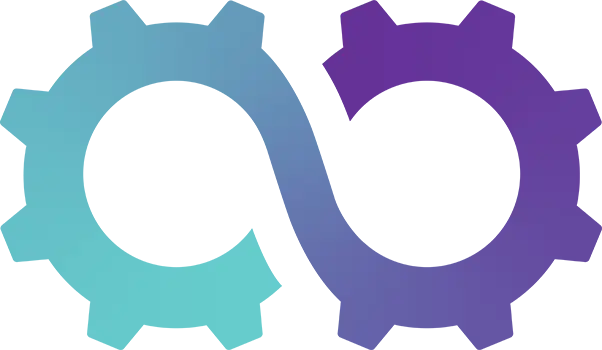Appearance
How to Add or Change Payment Methods
Oomph CRM allows you to easily manage your payment methods. Whether you need to add a new card or update your existing payment details, the process is simple. Follow the steps below to get started.
1. Access System Settings
- Click the cog icon in the top-right corner of your OomphCRM dashboard to open System Settings.
2. Navigate to Payment Methods
- In the system settings ribbon, select Payment Methods.
3. View or Add Payment Methods
- You will now see your current payment method(s) displayed.
- To add a new payment method, click Add Payment Method.
4. Enter New Payment Details
- Input your card details in the fields provided.
- Once you’ve entered the information, click Add Card to save your new payment method.
Congratulations! ⭐
You’ve successfully added or updated your payment method in Oomph CRM! Your billing is now up to date and ready to go.