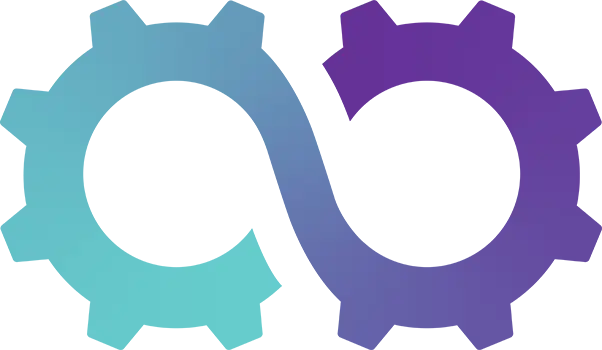Appearance
Creating and Managing Users & User Information
Oomph CRM makes it super easy to add and manage users! Follow this simple guide to set up new users, edit their details, and manage everything in one place.
Step 1. Open System Settings
- Look for the cog icon in the top-right corner of your screen, and click it to open System Settings.
Step 2. Go to User Management
- From the left menu, click on Users and then User Management.
- You’ll see a list of all the current users in your system.
Step 3. Add a New User
- Click the Add New button to start creating a new user.
Step 4. Fill in User Details
- Enter the necessary information in the following sections:
- User Information (like their name and email)
- User Management (team assignments, roles, etc.)
- User Account Security (passwords, authentication)
Tip
Generate a Secure Password: Under the Password section, click Generate Secure Password to automatically create a strong password for the new user.
Adding a User to a Team
- By default there are three teams within oomph CRM; ADMIN with full permissions, STAFF with limited default permissions, and MANAGER with default management permissions. Please note permissions are set at Team level.
- In the User Management section, you can assign the user to a team using the User Teams dropdown. Teams could be departments like Sales or Customer Service.
- Need to create a new team? Check out the Create User Team Guide.
Enable Two-Factor Authentication (2FA)
Under User Account Security, enable Two-Factor Authentication (2FA) for extra security. This adds another layer of protection to the user’s account.
Step 5: Save the User
- Once you’ve filled in all the details, click Save.
- The new user is now created! You can share their login info with them.
Editing Users and Adding More Info
You can easily update user information or add more details after they’ve been created.
Editing User Properties
- In the User Management page, find the user you want to edit.
- Click the three dots on the right side of their row and select Edit to modify their information.
Adding Extra Info for a User
On the User Management page, you’ll see different icons in the ribbon. These allow you to add more details to the selected user. Here’s what each section includes:
User Essential Information
- Name
- Assigning Teams
- Sending a Password Reset request
- Enabling/Disabling 2FA
Personal Information
- Date of Birth
- Contact Numbers
- Home Address
- Emergency Contacts
- Passport, Driving License, and Visa Information
- Custom Fields for other unique info
Employment Information
- Job Title
- Contract Type
- Hire Date, Start Date
- Probation & Notice Periods
- Salary, Account Info, and Company Benefits
Setting Targets and Uploading Files
- You can set limits like Absence Days or Sales Targets from the ribbon.
- You can also upload confidential documents or attach files related to the user (like contracts or certificates).
Congratulations! ⭐
You’ve now mastered creating users, edit their details and managing their sales targets in Oomph CRM.
You've got this!