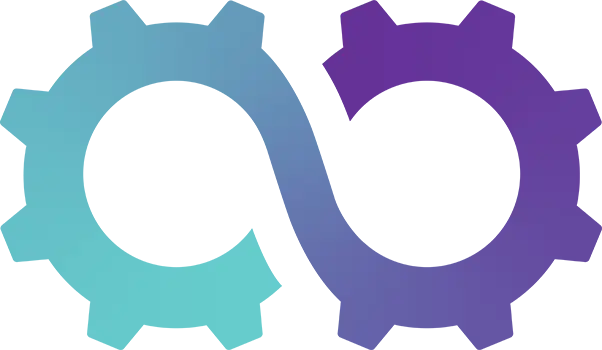Appearance
How to Change Your Oomph CRM Plan
Oomph CRM offers several plans to suit your business needs, along with a variety of add-ons for extra functionality. Whether you’re looking to upgrade, downgrade, or simply adjust your billing cycle, changing your plan is quick and easy through the subscription section in system settings.
Here’s a step-by-step guide to help you change your plan or billing cycle in OomphCRM.
1. Access System Settings
- From the top menu, click the cog icon to open System Settings.
2. Navigate to Subscriptions
- In the system settings ribbon, select Subscriptions.
3. View Your Current Plan
- You’ll now see details of your current Oomph CRM plan, including any add-ons and your billing cycle (monthly or annually).
4. Change Your Plan
- Click Change Plan to view all the available plans.
- You’ll also see an option to toggle between monthly and annual billing. (Tip: Annual subscriptions offer savings, giving you 12 months for the price of 10 on selected plans!)
5. Switch to a New Plan
- To upgrade or downgrade, simply click Switch to Plan next to your desired plan.
6. Confirm Your Selection
- You’ll be taken to a Switch Plan Subscription page where you’ll be asked to confirm the switch.
- Click Review Purchase to proceed.
7. Review Your New Plan
- A summary will show your current plan details, your new plan, and any financial changes that apply.
8. Complete Your Change
- Once you’re satisfied with the details, select Confirm and Checkout to finalise your plan change.
Congratulations ⭐
You’ve now successfully updated your Oomph CRM plan. Whether you’ve switched plans or adjusted your billing cycle, your CRM setup is now fully aligned with your business needs.
If you ever need to adjust your plan again, just follow these simple steps!